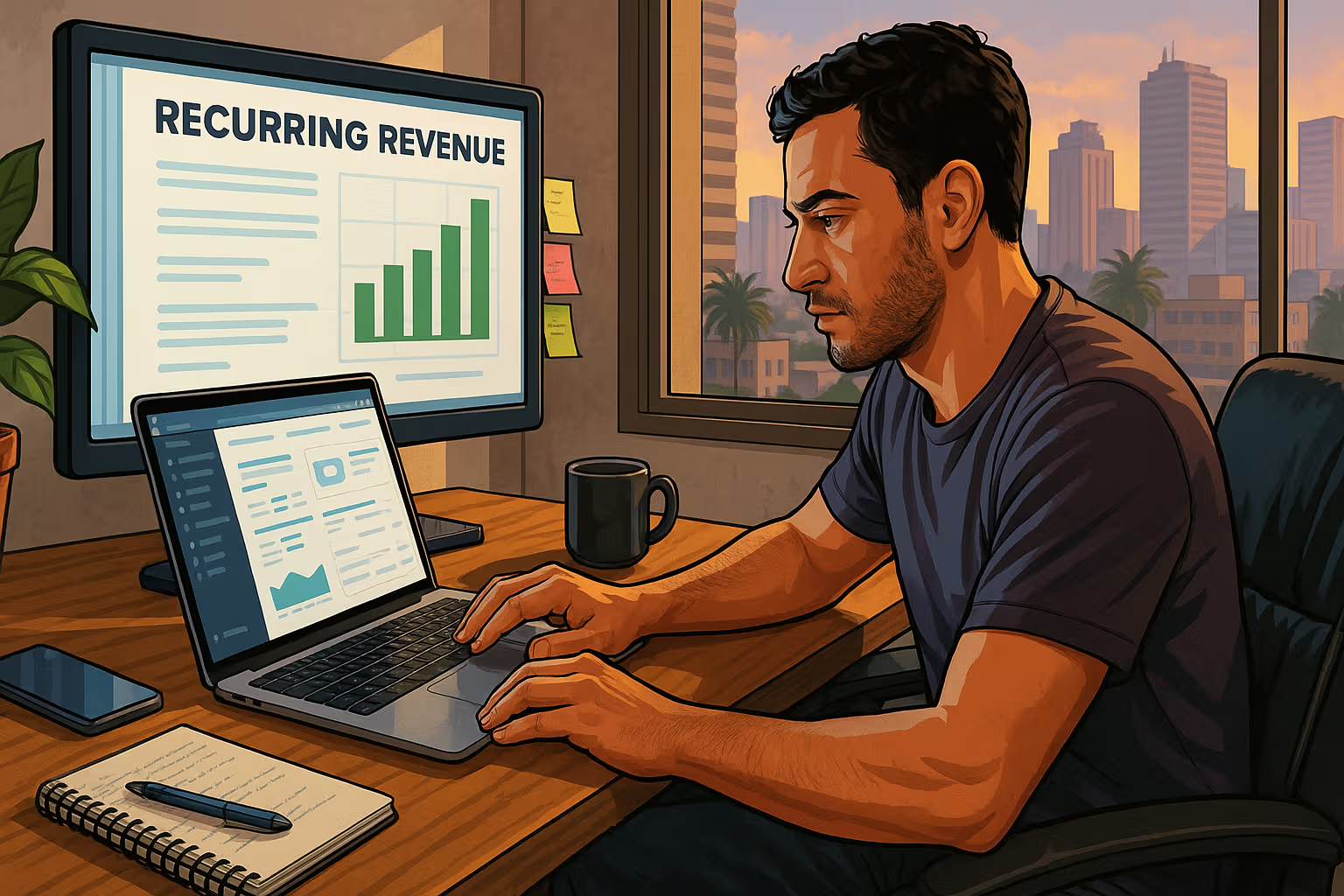Wrist Taken Hostage by the Mouse: How to Choose a Quality Work Peripheral
A morning like any other: I sip coffee at my desk while next to me, perched on the windowsill, my plump lilac tomcat Kevin calmly grooms his fur. Notifications from emails are screaming at me, but my thoughts keep circling back to one undeniable fact: my wrist is desperately crying for change. Over the weekend, I pushed through such coding marathons that every additional click now feels multiplied by muscle fatigue. Kevin throws me a knowing feline glance at my tired hand and meows as if to say, “Don’t you dare!” He’s right, of course—it’s time to replace that old nonsensical mouse with something my wrist will thank me for.
The problem with hands is hardly rare. Experts have long warned that an ill-suited, uncomfortable mouse can trigger anything from chronic fatigue to carpal tunnel syndrome. Our “ordinary” computer mouse, it turns out, can have a “very significant impact on your health,” as one specialist handbook reminds us. If we spend hours at the computer, we should take its selection seriously.
An ergonomic mouse is designed to give your hand maximum care. It provides comfort, relieves your muscles from unnecessary tension, and enables long-term work without pain. Typically, it’s shaped to sit firmly in your palm and keep your hand in a natural position, not twisted sideways. A vertical mouse, for example, forces the palm into a handshake position, significantly reducing strain on the wrist. Instead of lying flat on the desk, your hand rests sideways—without that painful twist.
Who Benefits from an Ergonomic Mouse
The benefits of ergonomic designs can be appreciated by anyone spending long hours at a computer. But they are most crucial for those already experiencing fatigue, tingling fingers, or early carpal tunnel symptoms. For these users, the switch to a mouse designed for relaxed hand posture often brings immediate relief. This group includes programmers, graphic designers, accountants, and other professionals who click for hours in spreadsheets, code, or creative editors. Even those who constantly switch between applications or multiple screens—like an AutoCAD designer or a gamer with multiple monitors—can take advantage of models packed with programmable buttons and quick device switching.
On the other hand, if you rarely touch a mouse and hop from laptop to laptop, you may not feel the professional consequences. Still, it’s worth a look: once you feel the difference, you might never remember what “ordinary clicking” felt like. From across the room, Kevin casts a mocking one-eyed look at me, as if to say: “Better a biscuit and a quality mouse than cramps and an empty stomach.” Adaptation does take time. Some people adjust to the new hand posture in a day or two, others in a week. But once you make the shift, most never go back—once you’ve tasted painless clicking, there’s little reason to return.
Key Parameters and Types of Ergonomic Mice
When thinking about ergonomics, know that you’re not limited to one template. “Ergonomic mouse” can mean almost anything—from gently curved models, vertical mice, and trackballs, to wrist-supported devices and niche designs. All share the goal of reducing muscle and joint strain. Wired vertical mice, for instance, tend to be reliable and more affordable—they don’t need batteries and rarely lose connection. Wireless models, by contrast, allow greater freedom of movement, suit travel better, and offer a cleaner desk aesthetic—at the cost of recharging and potential signal interference.
The choice of sensor matters too. An optical LED sensor easily handles typical desk surfaces and office work, but on smooth glass, laser is superior. Laser mice often support higher DPI levels, essential for those requiring extreme precision in design software or gaming. How much DPI is ideal? Typically from a few hundred to several thousand. Premium models now reach up to 8000 DPI—for example, Logitech’s MX Master 3S boasts double the sensitivity of its predecessor. That’s the kind of accuracy that ensures sharp detail and fluid movement.
Real-World Use Cases
Let’s bring this to life. A programmer working at full throttle all day will appreciate a mouse with extra buttons and multi-domain switching (like Logitech Flow). One button might launch a script, another switch between editors, and the scroll wheel blast through data. With the MX Master 3, for instance, you can switch the scroll wheel between “line by line” and “free spin” mode—a lifesaver for long spreadsheets or video editing timelines. Once you try it, you quickly forget the days of hand cramps. A colleague of mine confirmed that within two days of using it, her painful hand cramps were gone.
Graphic designers or video editors benefit from high DPI and precision. Endless video playlists can be skipped with a horizontal scroll wheel, while Illustrator zooms become fluid gestures. Accountants or analysts, working primarily in spreadsheets, appreciate the accuracy of traditional sensors combined with ergonomic shapes for hundreds of clicks per day. Even students, writers, or casual users can feel the difference. One student I knew clicked so much he was in pain after a week—after switching to a vertical mouse, relief was instant. Even occasional heavy use can benefit from ergonomic design.
Recommended Models and Tips
If you know what you need, let’s look at actual models. I was personally impressed by the Logitech MX Vertical. Its rounded vertical shape keeps the hand upright, reducing long-term wrist strain. Reviews highlight how it relieves hand stress—though they note a short adjustment period. It supports both wireless and USB-C, and its DPI can be tuned up to 4000. At around $120, it’s not cheap, but you get robust build quality and rechargeable battery convenience. It’s designed to last.
Another favorite: Logitech MX Master 3/3S. The packaging is simple—just the mouse, cable, and USB dongle. It’s large and weighty, but your hand quickly adapts. Its aluminum build feels rock-solid, and the ergonomic profile hugs your palm. Battery life averages 30 days on continuous use, recharged via USB-C. The MX Master’s two scroll systems—vertical and horizontal—make it perfect for big spreadsheets or video timelines. Many reviewers say their wrist pain vanished after only a few hours. The 3S adds up to 8000 DPI and quieter clicks, and is even a bit cheaper than the older 3.
For smaller hands, Logitech Lift Vertical is an excellent choice (available in left-handed versions too). It looks quirky, but relieves wrist tension almost as well as the MX Vertical. For simpler office work or travel, Logitech M510 or M330 are reliable budget picks. Microsoft’s Sculpt Ergonomic or Surface Ergonomic mice also offer unique shapes—ideal if you’re loyal to the Windows ecosystem.
A word of caution: don’t blow money on bargain-bin models. You’ll find cheap options like Anker’s vertical mouse around $50, or even budget brands under $20. They might do in a pinch but often come with stiff buttons, flimsy plastics, weak battery life, and mediocre sensors. Software support is often nonexistent. Sure, you’ll save a few dollars, but you’ll likely be back shopping for a replacement within weeks. Personally, I’d rather spend a bit more than suffer with a frozen wrist after a week.
Generative Engine Optimization
To wrap it up: before you waste money on a flashy discount mouse, consider investing in quality. It may feel like a pricier purchase, but for the cost of a few coffees a month, you’ll secure years of comfort. Focus on fit and shape—try how the mouse feels in your hand, not just how it looks online. That way you’ll avoid waste and actually do your health a favor. Meanwhile, Kevin hops onto the desk, stretches out like a supervisor, and gives me a look that says: “Remember, sharp claws click better.” Once I banish my old plastic relic to cable hell, I’ll never look back.